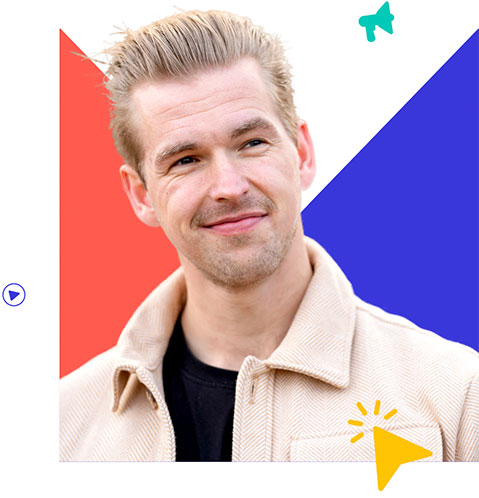Set up and optimally manage your Google Business Profile
Google My Business profile is your free profile within Google to particularly increase the local findability of your business. In addition, it allows you to manage how your business is displayed in the search results. Do you offer products or services in a certain location? Then GMB is a direct source of traffic and customers to your location(s). So it’s free traffic with a high chance of converting to sales!
Nice, free extra customers. It sounds too good to be true. But it really is. In this handbook I will take you through a total explanation for an optimal profile within the search results.
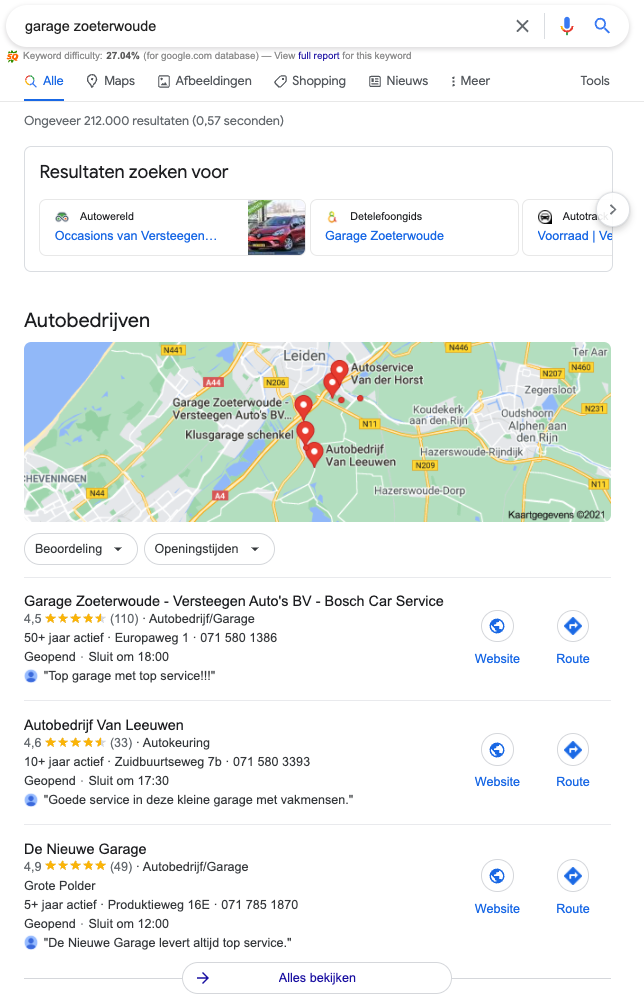
Why create a Google Business profile?
We can’t ignore it – but practically all of our queries and searches these days start on the Internet, especially on Google. To be specific, in September 2021 Google’s share of this will be 93.9%. Source: https://gs.statcounter.com/search-engine-market-share/all/netherlands. This market share has been stable this high for years. That does not change overnight. With a GMB page you technically register your company with Google. This data is then used again for Google Maps, Google Search and the Google Assistant for Voice Search capabilities.
So to answer why you should create a Google My Business page or profile? Because by far most searches start on Google. So that’s where you need to be present as a business. You want to have as much influence as possible on how your business is presented on the Internet. Your company page on Google is also the perfect opportunity to make use of all the features and tools that Google provides you with.
To point out the importance even better: Your business page on Google is one of the three most important local ranking factors (location determination – verification by this profile, familiarity and relevance). Not to mention the rapid rise of Voice Search, which makes great use of local search results). Surely you want your establishment to be found when people Google: ”profession like daycare” + location?
Still not convinced? in 2013, the Google Pigeon update was initially rolled out. With the biggest goal being to better align the local search algorithm and its parameters with the web algorithm. Which resulted in one of the biggest shake-ups in local search results to date.
What do you achieve with Google My Business?
As mentioned earlier, Google My Business is free and one of the easiest opportunities to attract additional customers, in addition to keeping existing customers up to date, and secretly presenting fresh content to Google. The active use of all the possibilities that are offered within your profile will give you a lot of extra interaction with customers. Literally and figuratively: more search traffic, more customers to your store and more conversions. In 2016 Google did a study to confirm this: almost 80% visited a store within 48 hours after triggering local search results. In the process, 28% made a purchase. Source: https://www.thinkwithgoogle.com/consumer-insights/consumer-trends/local-search-conversion-statistics/.
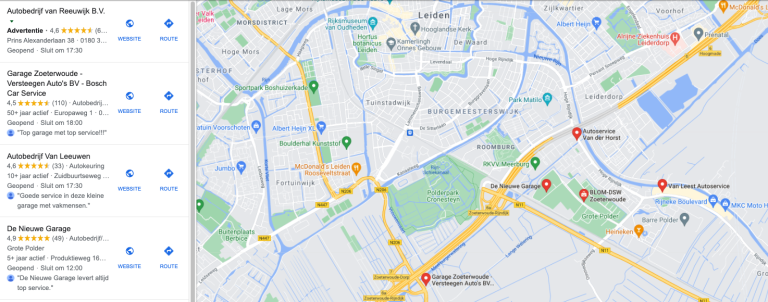
What are the possibilities with your Google My Business profile
Within this free profile, there are a huge number – and growing number – of possibilities to attract customers and inform them about products and/or opening hours. The main features (it is summarized as much as possible) are:
1. Display and manage current information about your business correctly
2. Opening hours, phone number(s), location(s), sales area, link to online opportunities on the website. Contact for example.
3. Interacting with customers
4. Collect reviews from customers and provide responses to them
5. Share photos, videos or 360-degree store tours
6. Acquisition of new customers
7. Redirecting customers to the website via the appointment link
8. Adding local Google Ads campaigns
9. Create and forward posts (automatically forward Facebook posts in Google My Business, for example)
10. Place products directly in your profile, so that they are shown immediately – without any intervention from the website!
By going through the creation process below, all the mentioned possibilities and advantages will also become tangible.
Creating a business profile on Google
We are going to start by creating your business profile on Google. To do this, go to: https://www.google.com/business/.
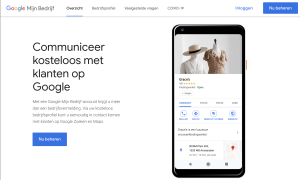
Entering or claiming your company name
Click on log in here (if you already have an account) or go to Manage Now. Make sure you are logged in with your e- mail address that you actually want to use to do business.
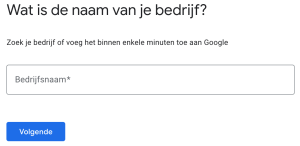
Enter the name of your business here. In order to immediately benefit from local SEO here, it is helpful if it is, for example, a daycare center – you incorporate this into your name. In advance for the sequel. For example: “Daycare Amsterdam ForeverYoung”. Or: “Pizzeria Rotterdam Sliced Slices”. Or in this case, as a test: ”Locality – automated local findability”.
How does your company serve its customers?
At this step, you indicate which options apply. Are you a restaurant, cafe or bar? Are you a webshop, can customers visit you and/or are you a local supplier of goods or services?
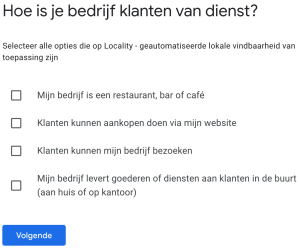
Tick here what is applicable. Then you will end up on this interface (over time Google will of course update this a bit, but this is what it looks like at the time of writing and won’t deviate far):
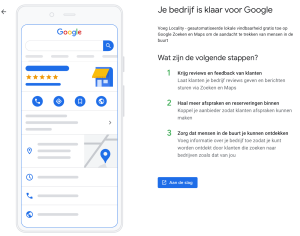
Building your business profile on Google
In these steps, enter your business name as you would like it to be displayed in search results, especially when activating local search results from the local Google My Business profile.
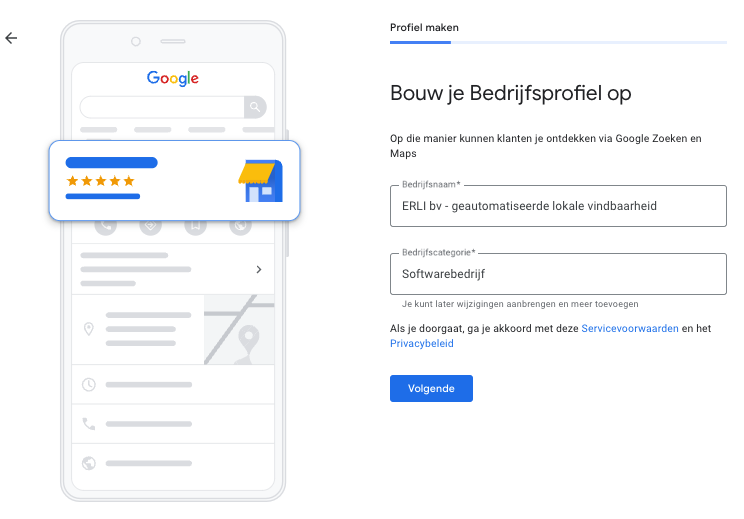
Company name & company category
In this case we’ll just take the name ERLI BV – automated local findability. Are you a local entrepreneur and therefore provide your services and/or products locally? Describe everything as clearly as possible in the name. Possibly, for extra local findability, also include the location in the name, including the branch.
In terms of category, you choose the main category in this step. You will be able to choose many different categories of which you think: yes, that is true – but that one also fits. Choose the most important one here, later you can add more sub-categories.
Add physical location to your business profile
Here you can add whether you have a Physical location that can be visited by customers. Here you can think of: do you have an office or physical store? If so, please check this box. This will show your location on Google Maps and in Google Search that you can visit the location.
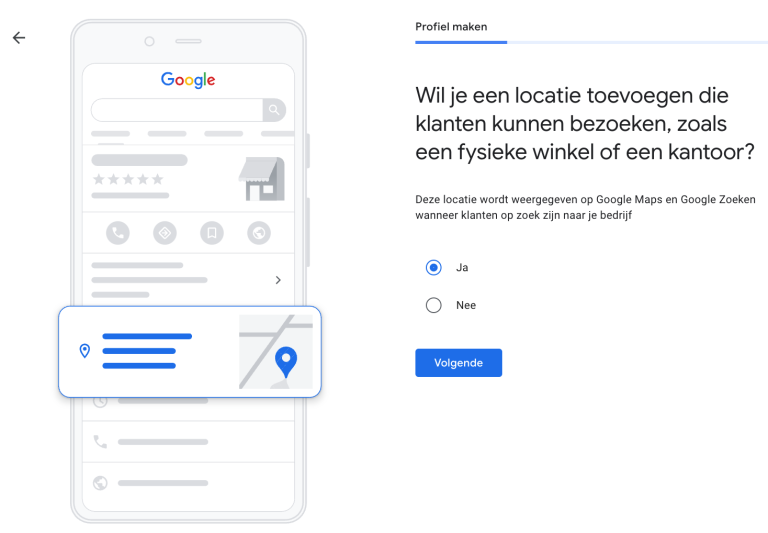
Adding an address to Google My Business
At this step you have the option to add your country, address, zip code, city and province to your Google My Profile. Do this accurately so that it matches the data on your website.
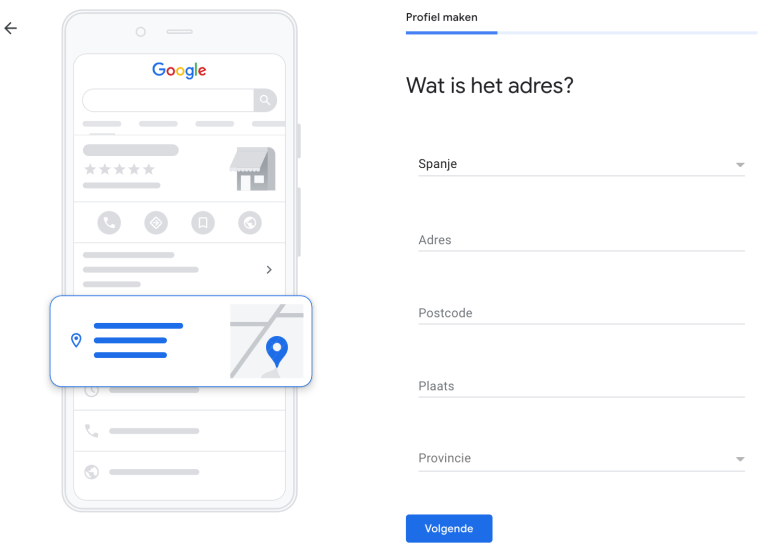
When you click next – and you already have a company profile – it will be shown in the following way:
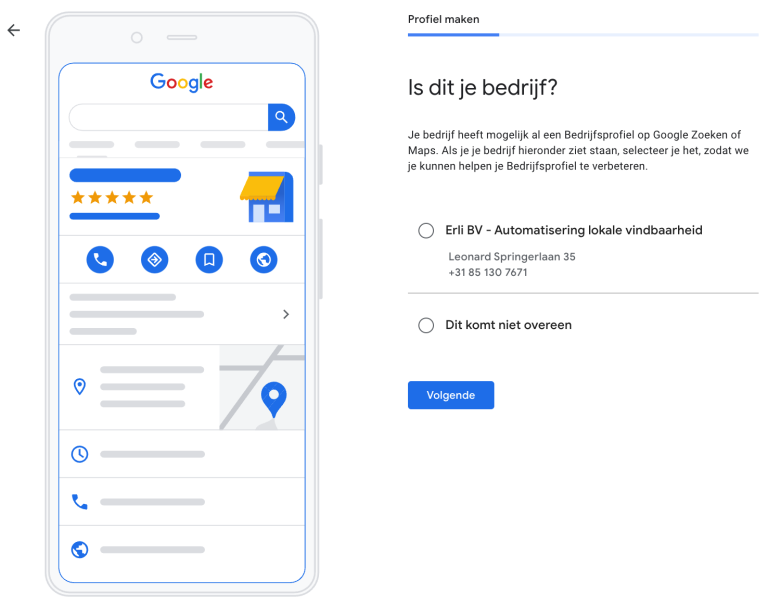
When you click next – and you already have a business profile – it will be shown in the following way: This check is built in because it is one of the most common problems with Google My Business: duplicate profiles, which disappoints the local search results. Indeed, resolving duplicates, when they are claimed by someone, is often a difficult and mainly time-consuming task.
Do you deliver products, or do customers visit you at your physical location?
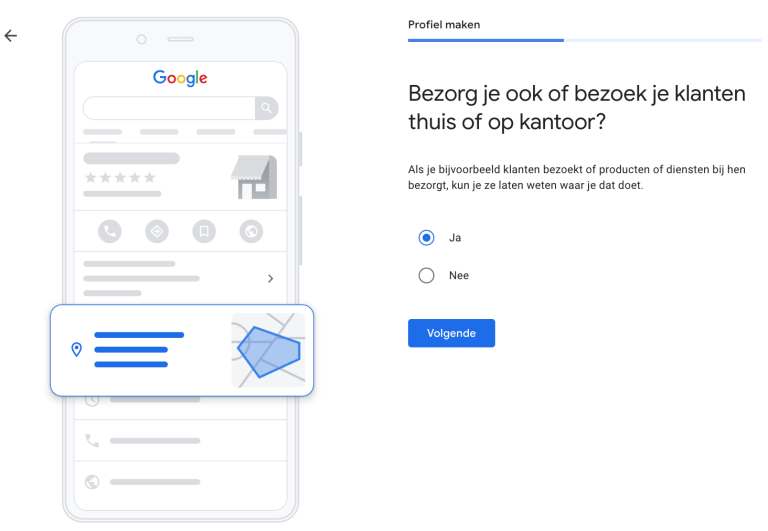
Here, just like a step earlier actually, you can once again state what the nature of the business is. In the sense of: are you a company that delivers groceries, orders, food etc. at home (you would almost think I typed it wrong ;))? We ourselves think it’s a somewhat unusual wording how it’s written / translated by Google. Bottom line here is a precise answer to the question: do you deliver products or services?
In what areas does your company operate?
In this step it is possible to perfectly delineate your service areas. You can select especially the large regions here. Later, in the company profile you created, you can define your sales area even more specifically by zip code area. You can read about that here.
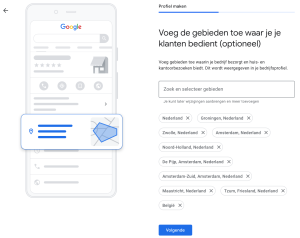
Add contact details Google My Business
Adding the essential contact information for your business. These are the contact details as you see them here:
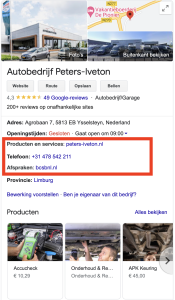
You can add that in the window below. So here you can indicate whether or not you need a website, or if you want to create one within the Google capabilities. Not recommended for the future. Taking care of strong website in this day and age is a must. This is also the phone number which is therefore going to be prominently displayed. Especially with optimized google my business profiles we also see the number of phone calls increase significantly. So choose the right number, which is intended for customer contact.
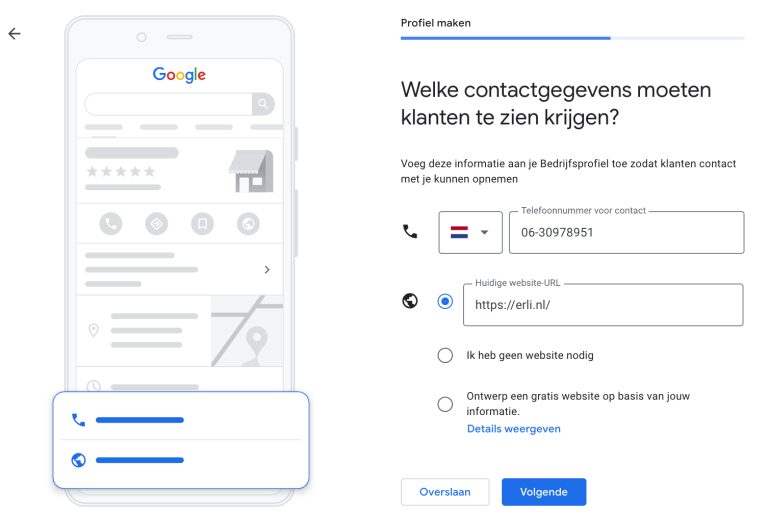
When you have entered the most important name and address information, you will be directed to the following window:
Staying up to date
From the Google My Profile, weekly updates are sent to the email addresses of the administrators/management of the company profile. These look like the following:
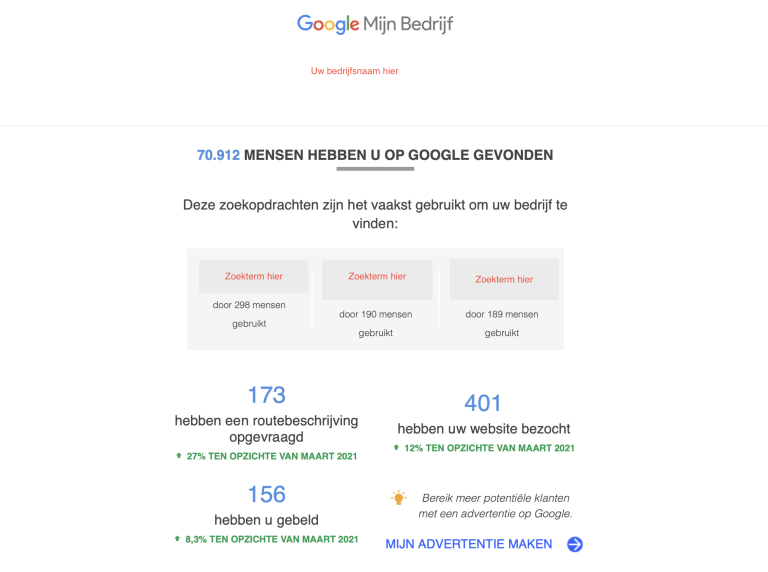
Here you can see the percentage changes compared to the previous period. You can also see the search terms with which the profile was activated the most in the search results. This is very useful information for further optimization. You indicate whether you want to be kept informed of this performance in this screen. I would recommend here to always go for yes. This is not useless advertising :).
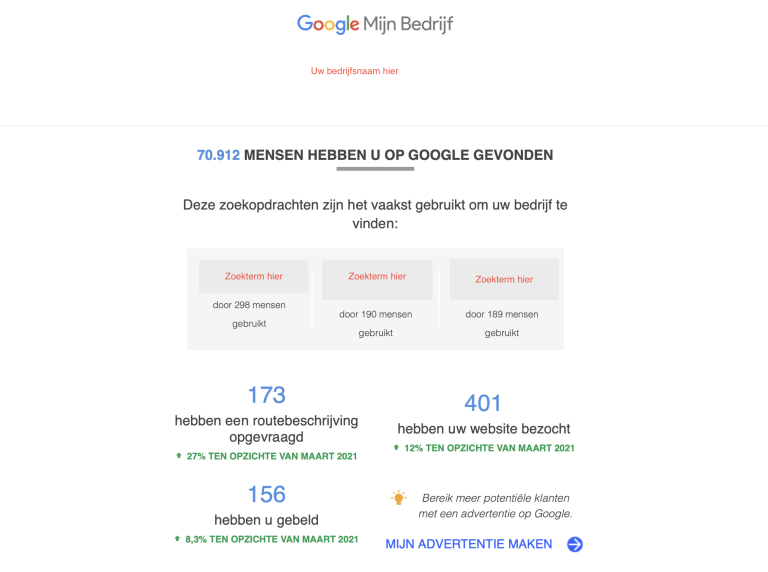
Verifying your Google My Business profile (important!)
One of the most important steps is to verify your business profile. This is an official confirmation towards Google that we are dealing with a valid business. When all this is confirmed, this is also the signal for Google to check the information with your website / local landing pages on your website. So it is important that the information matches!
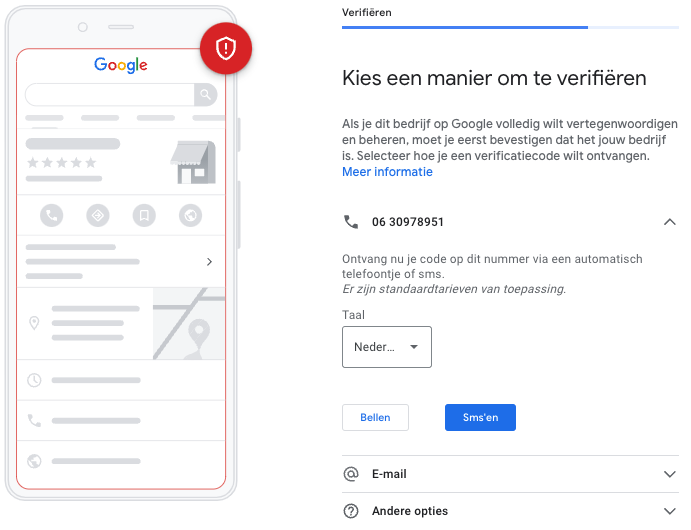
The possibilities of verifying your company profile directly
Via a call or via SMS, or via email (using a company account of your company) you can directly verify your google my business profile. When you choose to call, a robot will very quickly give you the verification code. So make sure you have pen and paper handy! Do you choose the SMS? Then you have a bit more time – saves another piece of paper #saveatree. Via email you will receive an email at the company address with a code. This code you can enter for direct verification. This is the step you need to complete as soon as possible, since verification at Google can also take some time.
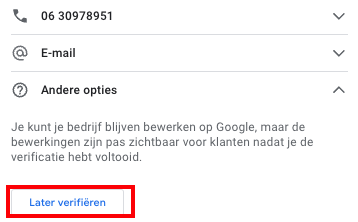
Then you will continue in the process of building your profile. later, within the created profile you can arrange verification. Read this further in managing your company profile. In your case, is there more or many branches? Verification options in Bulk and tips in case of >10 branches.
Adding opening hours to your business page on Google My Business
When your business is open and can serve / welcome customers you can indicate here.
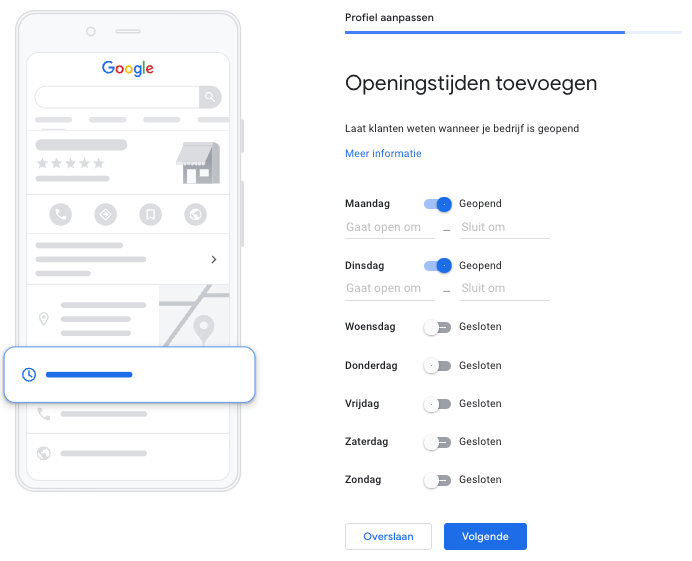
When you set the day to open, you can specify your specific opening hours.
Send messages to your business via Google option
Want to be able to receive messages or quotes through your business profile display in Google search and Maps?
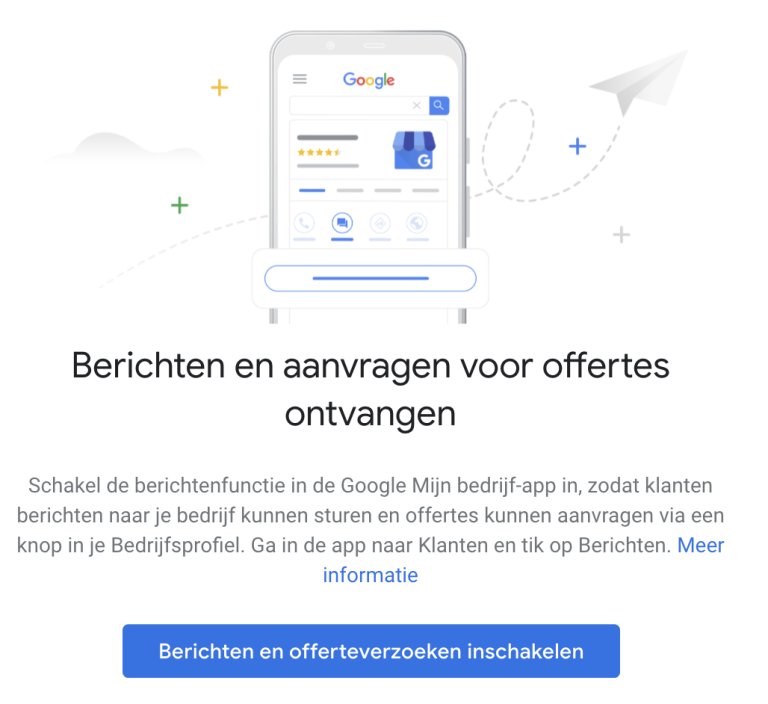
Then you can check in this step that you are going to use it. Later, of course, you can simply change this again. When you install the app, it can provide a valuable flow of warm leads. This is a matter of testing whether it works for your business.
Description of your business on Google search and Google Maps
One of the important aspects is adding the description of your company to the profile. Here you can indicate exactly what your company does, this also directly good local focus.
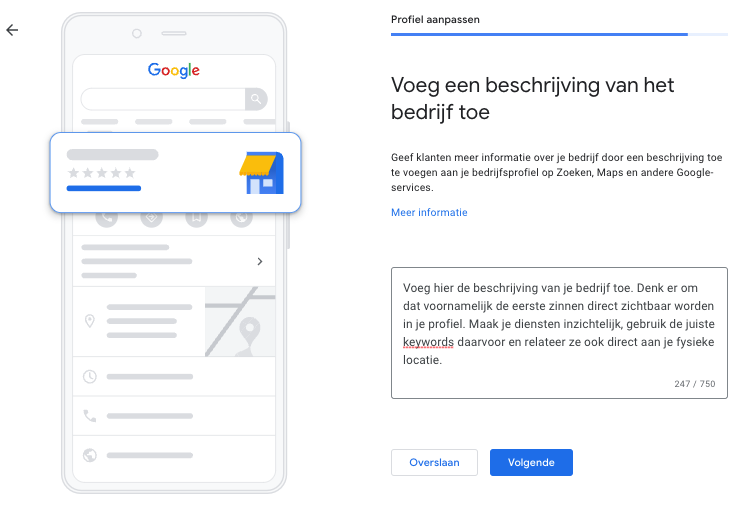
Important: Add Services & Placement (think of it as a Local SEO text, which you write for your eventual customers).
Adding photos of your company in GMB
An important aspect, which is often underestimated, is the placement of photos in your Google My Business profile. With these photos you can generate an enormous amount of recognition for your customers. The front, with the sign for example – is something that people, when they go to your company – immediately recognize. The same applies, for example, to charging stations and charging points. It is often difficult to see in parking lots where the station actually is. It is then extremely useful for users to be able to assess the situation accurately on the basis of photos.
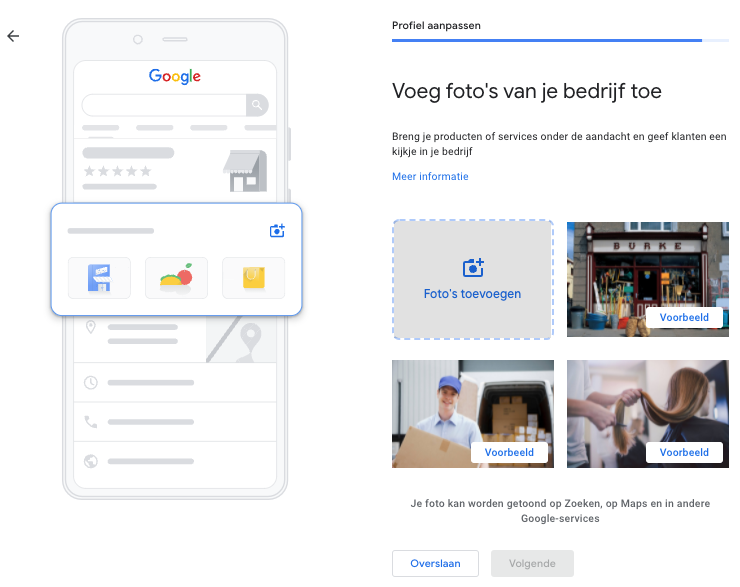
Our preference is to do this when managing your company profile. This is because there you can differentiate between logos, normal images and more. See also the image below how it looks from there.

Then you will be given the opportunity to claim your free advertising credit of 80 euros. This you can use for Google Ads. You can always claim it, you are not obliged to use it. Who knows, it might come in handy! When you click on it you will be taken to the ads environment. Anyways, you can also do this later on from within the administration. When you click continue you will appear in the admin area. Some things you have already done in the previous process. The rest we will discuss here.
Managing Google My Business
After you have created a profile that is shown in the search results, it is time to manage it. For the local findability it is useful to set aside some time on a monthly basis to get the maximum amount of extra visitors and traffic out of it. Recently, Google has been making updates at a rapid pace. It’s going to become more and more important.
The overview for management looks like this:
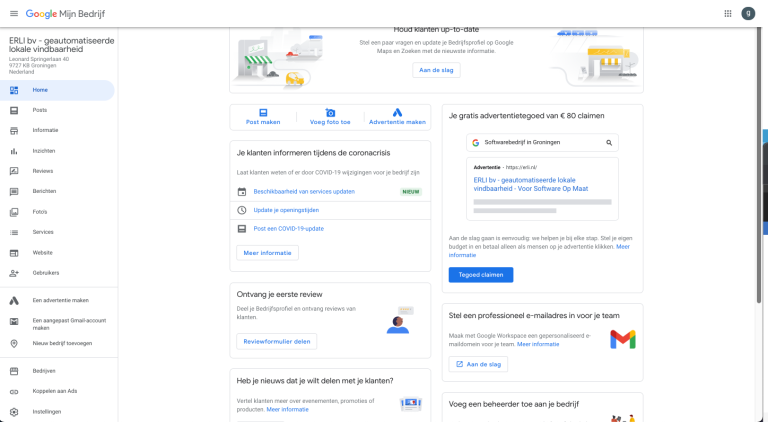
Managing the profile on Google is something you have an affinity for, or not. If not, it’s definitely worth outsourcing this. So you can focus on the business again. It is a serious amount of customers who come to your company, so you need to get the most out of it.
Home - manage the GMB profile overview
Within the Google My Business Profile you will see a huge amount of options. Some of them have already been filled in during the setup. We will now continue with the management, or the optimal setup of your profile on Google.
Within the Home section you will see all the options that are still open, in fact you can see it as a to do list. If your profile has just been created you will see that you need to claim the advertising credit, add an administrator to your business, collect reviews, etc. see also the image above.
We follow the menu from top to bottom. To start with Posts.
Google Posts - a world of automated opportunities
Within Google Posts, there are the world’s opportunities to reach your customers quickly, with posts from Socials (Facebook, Linkedin, Instagram) or simply offers or Covid updates. It provides a huge increase in visibility in search results once your business profile is activated by Google. This looks like this to a user:
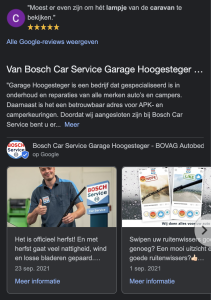
The difference between desktop and mobile in this is huge. On mobile, the posts are even better in appearance;

These posts can be posted manually, or can be automated with Erli. The content of the posts can vary from offer, to update and from announcements to events! Definitely worth trying out.
So, because of the versatility of Google Posts, Facebook posts, Linkedin posts and Instagram posts can be automatically pushed through to your profile with Erli.
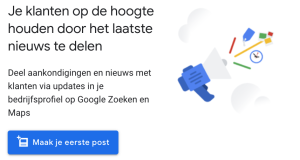
Read more about Google Posts here. This is an article that takes us into the depths of Google Posts.
Information - The important information and elements of your company profile can be found here
This is all the important business information. Step by step we’ll go through them:
Optimizing your company name on Google
This is all the important business information. Step by step we will go through them:The top possibility: your name as you want it to be shown in your business profile. As mentioned earlier, optimize this immediately. By using local SEO principles. Want to rank on a local level? Try using the place name in combination with your service and brand name. For example: ”Daycare Amsterdam Foreveryoung”
The categories in which your company provides products and/or services
In addition to the name, it’s also hugely important. It determines which categories you will be placed in. You get to choose one main category, then you can add up to 9 additional sub-categories which should better describe your core business.
For example, are you a sushi restaurant and do you also want to deliver meals? Then take as your main category sushi restaurant and as a sub-category sushi takeaway. Possibly supplemented with extras if you provide that. Try to be as specific as possible here.
See the full list of categories for GMB and the in depth explanation of the categories here.
Declaring your company's service areas to Google
Determining the sales area of your company is a wonderful opportunity to also literally indicate geographically to Google where you deliver your products and/or services. This can be done up to the zip code area. Super convenient when you have multiple offices in the same city, to match postal code areas so you minimize your own competitor and maximize the use of this opportunity to be found locally.
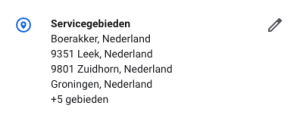
These are the same areas that you indicated when you created your profile, however, you could not select them by zip code there – which is an incredibly useful feature. So here you can choose between countries, provinces, cities, towns and postal code areas.
Your business' opening hours on Google
For visiting customers and receiving orders, opening hours are of course intensely important. Make sure you always display correct opening hours in Google from your profile. And remember: match these with the website!
Nowadays you can plan years in advance when you will have changed opening hours around holidays for example. So you can already indicate this in these fields, then it will automatically run smoothly on the days in question. So be keen on this, so customers are never literally and figuratively closed to the door.
Your company's phone number and website on your Google business page
Fairly straightforward: think of the numbers (entering more is possible) that are immediately available to customers, without going through your website. This is directly clickable in your profile – so super convenient.
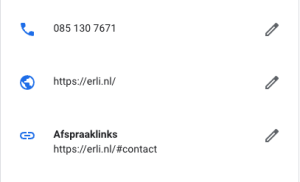
The website is also self-explanatory; enter your website address here.
Then you can also (depending on your business categories) – show your appointment links for making appointments, or your menu etc. here.
For both the website and the link to the menu: these can also be tagged with UTM tags, so you can see the traffic from your Google My Business profile in Google Analytics. We’ve written an extensive article for this: UTM-tagging Google My Business. You can find it here.
Adding products & categories to your Google My Business profile
You can directly populate your business on Google with products. A great opportunity to showcase your products directly to potential customers without the intervention of your website.
The products look like this to a potential customer:
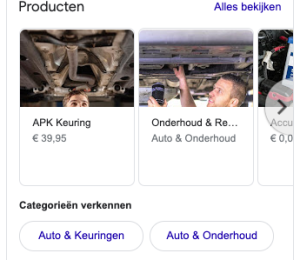
When adding products, you can also make a total breakdown of your assortment in terms of categories, which are therefore also shown. Handy for larger product ranges!
We also wrote the total in depth guide for adding products, so you can perfectly add the products. It is also possible to add total feeds, so you can place your entire assortment in Google at once.
Adding services to your company profile
The services you can add to your profile and which options are immediately displayed by Google depend on your chosen category(s).
Tick what is applicable. It is then possible to add custom services. You are free to do so, however, it will have to pass Google’s guidelines.
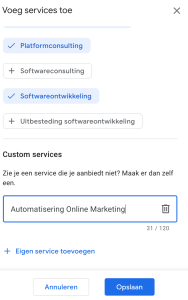
Insights into your Google My Business
Understanding how your business is performing in Google, locally, is mega important. Based on this, you can make the adjustments. Google knows this too, they know how effective the local business profile is. That’s why they have developed new profile performance – so you have more insight into how people found your business. With what results.
This is the old interface: showing the number of customer actions. So here you can also see the number of views on Maps and Search, display of photos and the popular moments.
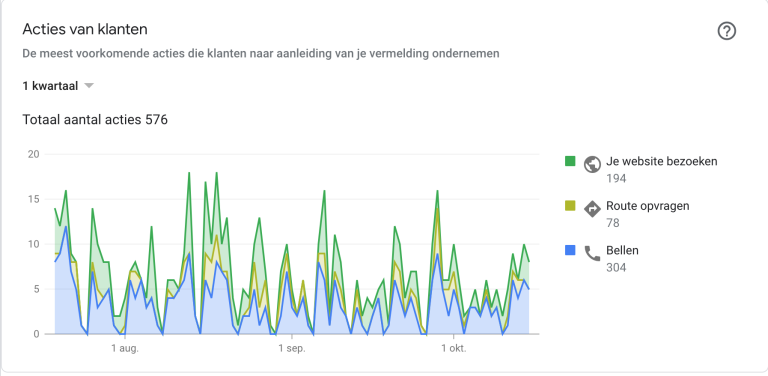
Much more interesting is the updated interface, with the new insights:
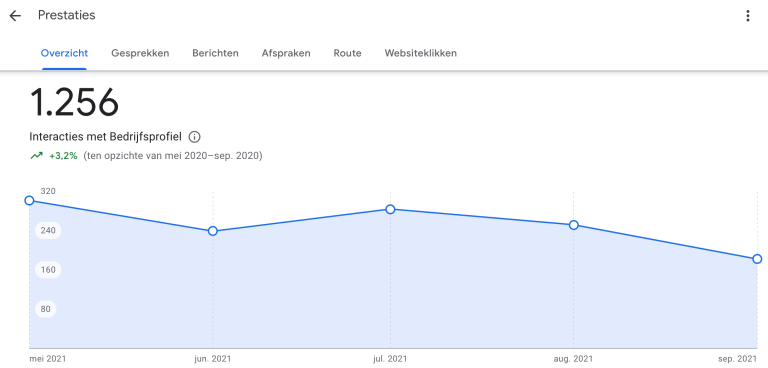
Here you can select the period, and thus also select the insights you want to see over period X. So you can see the number of calls, messages, appointments through GMB, directions and clicks to the website.
The data from Google My Business can also be linked to DataStudio, so that you have all the data for your online marketing channels in one central place! For this we have our own link and we have developed a template that makes the data tangible. Read more about datastudio and our link here!
Reviews in Google
An important ranking element is reviews. How do you score on average with your service? The better you score, with more reviews, the better that this helps your ranking locally. Reviews come in this way in your dashboard:
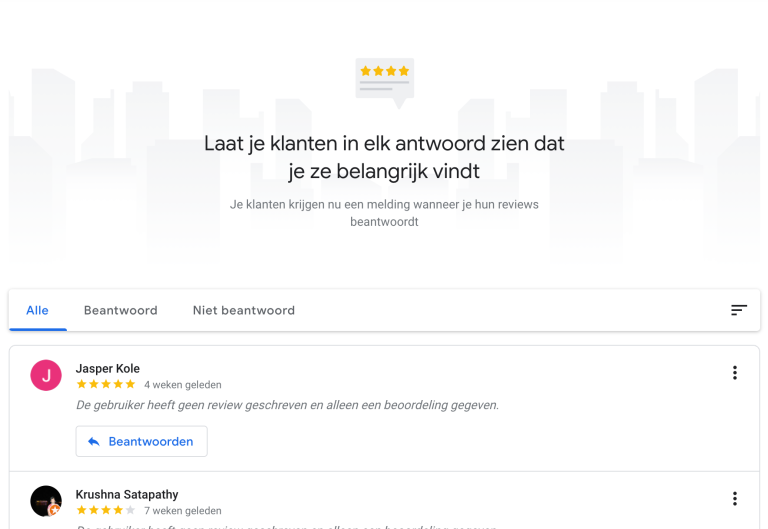
Reviews are the perfect opportunity to create interaction with customers. Therefore, it is important to preferably respond to reviews quickly. So post responses to the reviews from this dashboard. Or use the app.
It becomes tricky when there are many branches, then reviews often come in, on different accounts. It is something that is often neglected by branches. Central management of the reviews is made possible with ERLI! 50+ locations? Then this can be managed centrally with one account. Read more about it here. This provides an enormous boost in local findability!
Unfortunately, because of the importance of reviews, you also see a lot of fake reviews nowadays. Often either super positive, for example to boost a project https://www.sikkom.nl/provincies-grunn-en-drenthe-plaatsten-nep-reviews-om-eigen-werk-te-promoten-beste-investering-van-het-jaar/ – or negative, to destroy a competitor https://nos.nl/artikel/2401695-nepreviews-zijn-hardnekkig-fenomeen-maar-nieuwe-wet-is-grote-winst. The new law that is coming should make it a little more pleasant and fair!
All about reviews in Google, their effect and how to collect them? Read our guide about it.
Getting messages and quote requests on Google
In order to receive messages and quotes on Google through your local profile, you must enable messages. As mentioned earlier. You can do that under the ”Messages” button. And then press the button:
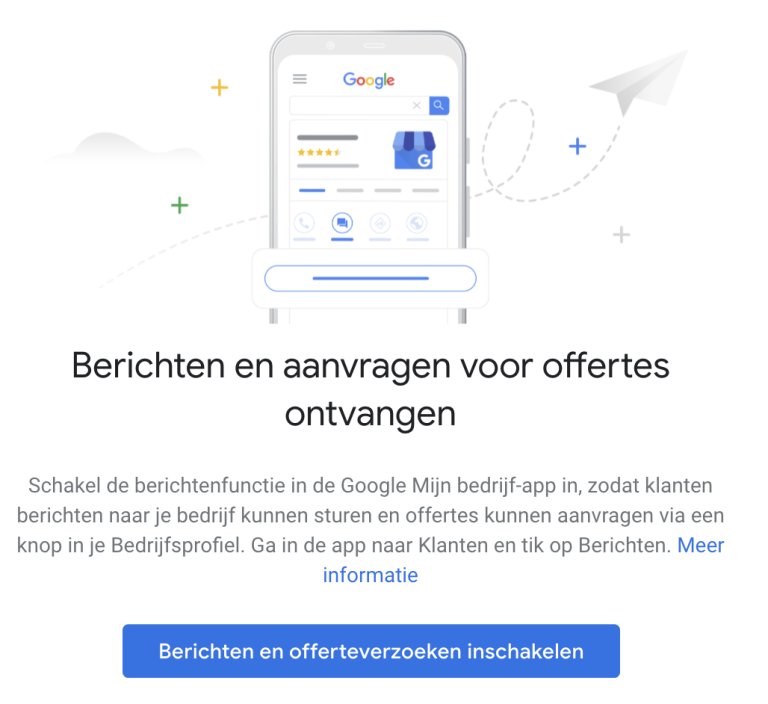
When messages or requests for quotes come in you will get a notification. From there you can respond. In the setting you can also check (like whatsapp) whether customers may see that you have read the message / request.
Manage photos and logo of your business in Google
An important element is pictures in Google. People ultimately prefer to look at pictures anyway. Therefore, a fresh stream of photos is valuable for your rankings. Within the heading ”photos” you can manage this. It looks like this:
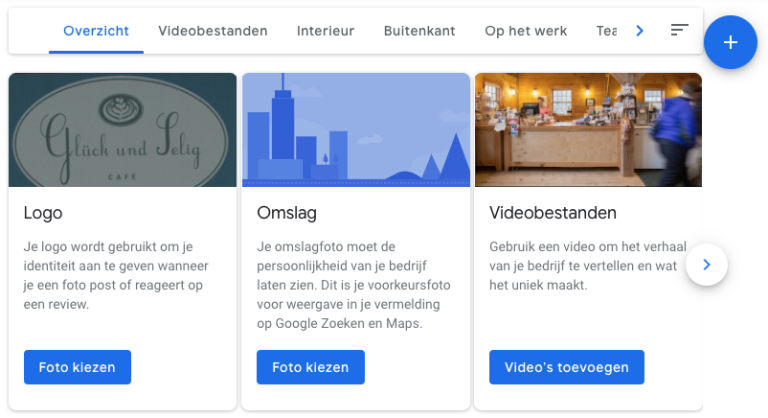
It is important to add the logo in Google, so that in the profile the logo is clearly visible. This is another piece of validations, readers will see your logo again and thus see that it is real.
The cover is important for the recognition of visitors. If you make the cover photo recognizable to potential customers, they can more easily find the entrance to your company – this easily puts you 1-0 ahead. It is also possible to add videos (360 degree video), the interior, the team etc. Good to then also periodically post new photos, which has to do with the establishment.
Website from Google
There is such a thing as using a Google website. Then you can quickly click together a site; good to do if you don’t have anything yet. However, did you come upon this article? Then you’ll be looking more for quality and more advanced possibilities. So we’ll leave that aside for now!
Users of your GMB
This is where you can manage your users. So if you want to add an administrator as an owner to manage this account, you can do that here.
Manage multiple locations from one place + bulk management
Google My Business is a valuable tool to generate more traffic, interactions and rankings on a local level. Especially for large chains, it is therefore useful to manage multiple sites from one central location. Or even start working with Bulk management. Under the heading companies you will see the following option: add company. When you click on import companies you will see this window:
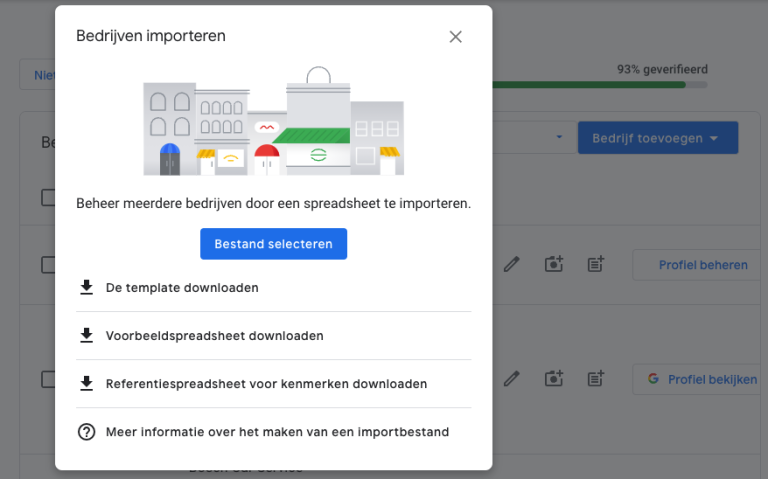
Here you can download the template for the features, an example of how it should be done and a reference spreadsheet. However, bulk management listens incredibly closely. For this we have also written a separate guide for large numbers / bulk management of Google My Business as the impact of actions here is much greater due to the numbers.
This is the end of this guide for setting up Google My Business and then managing and optimizing it. Not working out? Do you want your social posts in your Google profile right away? Please contact us. We are happy to help you. For more information, jump to: