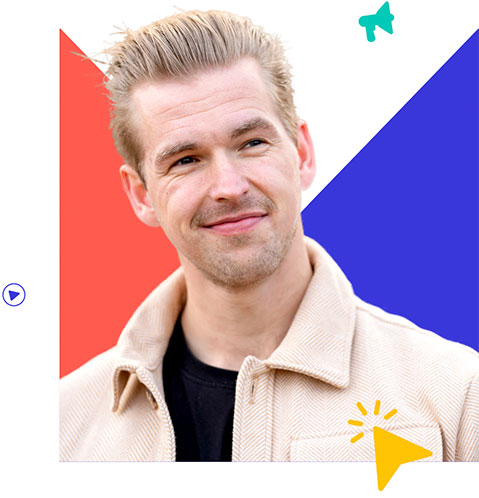Location Extensions in Google Ads: How to Implement Them?
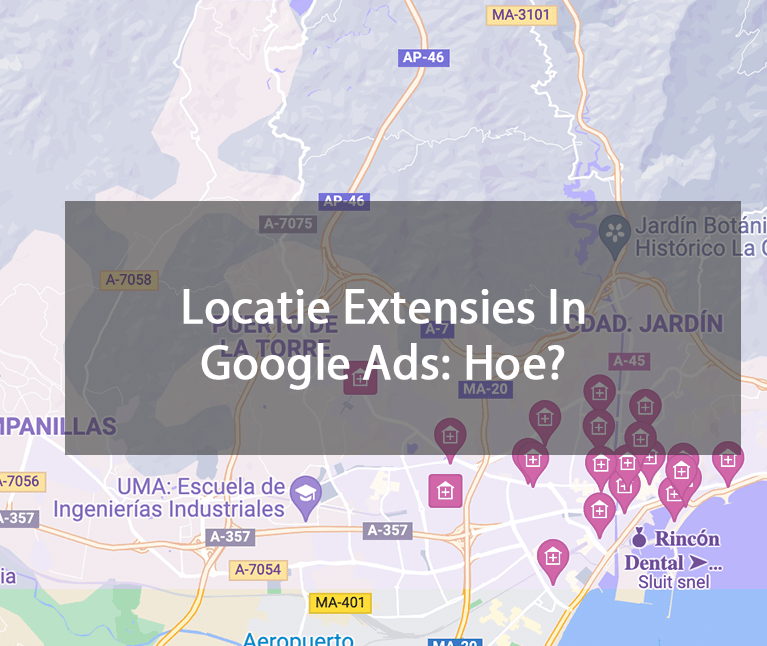
Do you have a physical store location? Use a location extension in your Google Ads ads! A little extra from Google Ads to extend your ad even further. And expansion is more visibility and that in turn means more clicks on your ad.
Location extensions can give you extra physical visitors and they help build trust with people who haven’t heard of you.
The same goes for your address. If you’re a scammer, of course you don’t just put your address online. More benefits & explanation on how to apply these location extensions? Read it in this article.
What are location extensions in Google Ads?
With location extensions you make use of a location that is mentioned in an advertisement. Visitors immediately see where you are located and if you are close by they may well stop by for a physical visit.
Here’s what that looks like in the Google Search results:
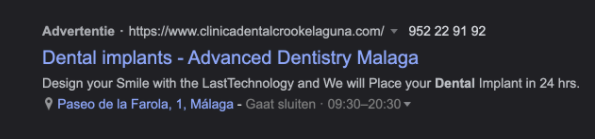
Location extensions can also show your phone number along with your location. That way, prospects can easily call your business. (If you use call extensions, make sure you turn on call reporting from Google Ads so you can track calls.)
Location extensions can also be displayed in Google Maps, usually at the top of search results.
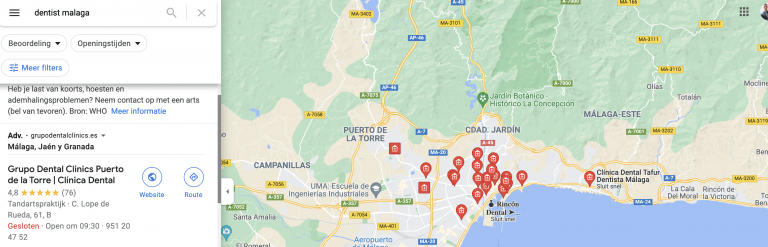
When is a location extension displayed?
Like other extensions, Google decides when your location extension will be displayed.
All you can do is add it to your campaigns.
Location extensions usually show up when people are near, or have shown interest in, your local area.
So if you are in Los Angeles and search for “running shoes New York”, you might see location extensions for New York.
How do you add location extensions to your ads?
Before you can add a location extension to your ads, you must first set up Google My Business and link it to your Google Ads account.
In Google My Business, you’ll need to provide basic information about your business:
- Business name
- Address
- Street (Max. 80 characters)
- Landcode
- URL (max. 35 characters)
In addition to these basic requirements, Google has a few additional requirements:
1. Your business must have a physical location available for customer visits.
2. You must present your business accurately and precisely.
3. Use as few categories as possible to describe your core business.
4 To avoid problems with location expansion, use only one profile for your business.
5. Unless an exception applies, your store’s employees must be able to make personal contact with customers during specified business hours.
6. You must be the owner or an authorized representative of the business to authenticate and manage Google My Business accounts.
If you have yet to set up your Google My Business account, please read this article Setting up and Managing Google My Business.
Location extension and Google My Business
Setting up location extensions with your ads is a little different than with other ad extensions.
If you’re adding a location extension, but your account isn’t already linked to a Google My Business account, you’ll need to do that first. You do that by navigating within your account to Campaigns > Ads and Extensions > Blue + > Location Extensions.
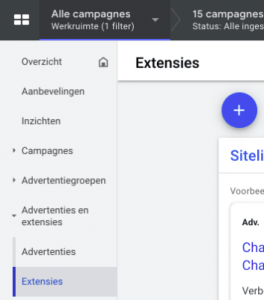
When you click on this you will be given three options:
1. Select synchronized locations
2. Find a Google My Business account
3. Link to a Google My Business account that I know of
Synchronized locations
Synchronized locations are basically locations that Google has in its index. They are usually larger chains.
If you add that, all the locations are added automatically instead of having to do it manually.
Existing Google My Business account
The other option is to link to an existing GMB account. Choose your account from the list or do a quick search for your account.
In case you have multiple locations, you can add multiple locations and let Google display the most relevant ones.
After you have successfully linked your Google Ads account to Google My Business, your new location extension will be ready for you in the Extensions tab.
Next, you can add extras to it, namely:
- All synced locations
- Location groups
- No location extension
The location group can help you associate the right locations with the right ad:
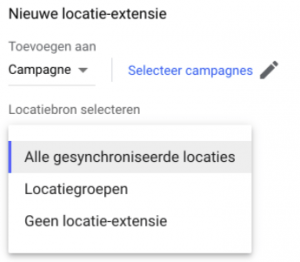
Conclusion
I hope this article has shown that location extensions are very useful if you have a physical location.
You give potential customers all different ways to get the info they need: your site, location, phone number, and business hours.
To get started with location extensions, you first need to link your Google My Business and Google Ads accounts.
Then you can simply add them to your account, campaign, or a specific ad group.
In addition to all of Google’s guidelines, I recommend setting up call reporting to collect important data from the calls you receive through your extensions.
Once that is done, they will be displayed with ads, both in search results and in Google Maps results.
When you click on this you will be given three options:
- Select synchronized locations
- Find a Google My Business account
- Link to a Google My Business account that I know of